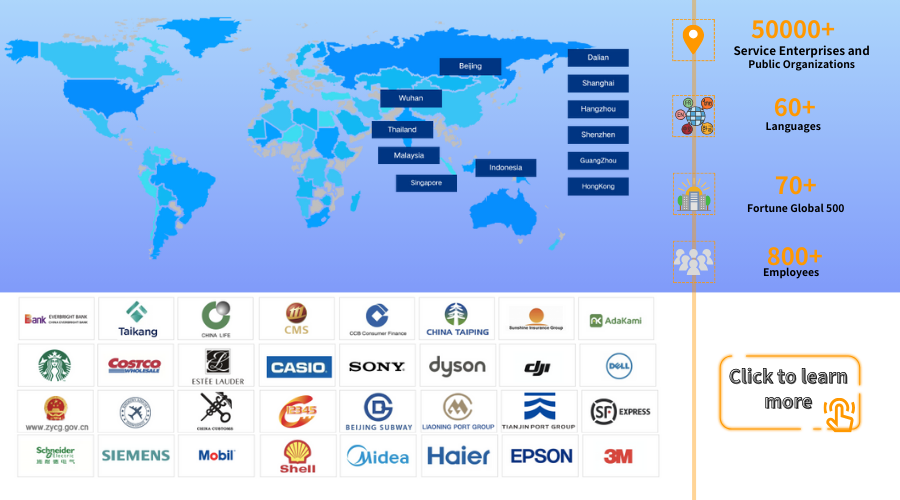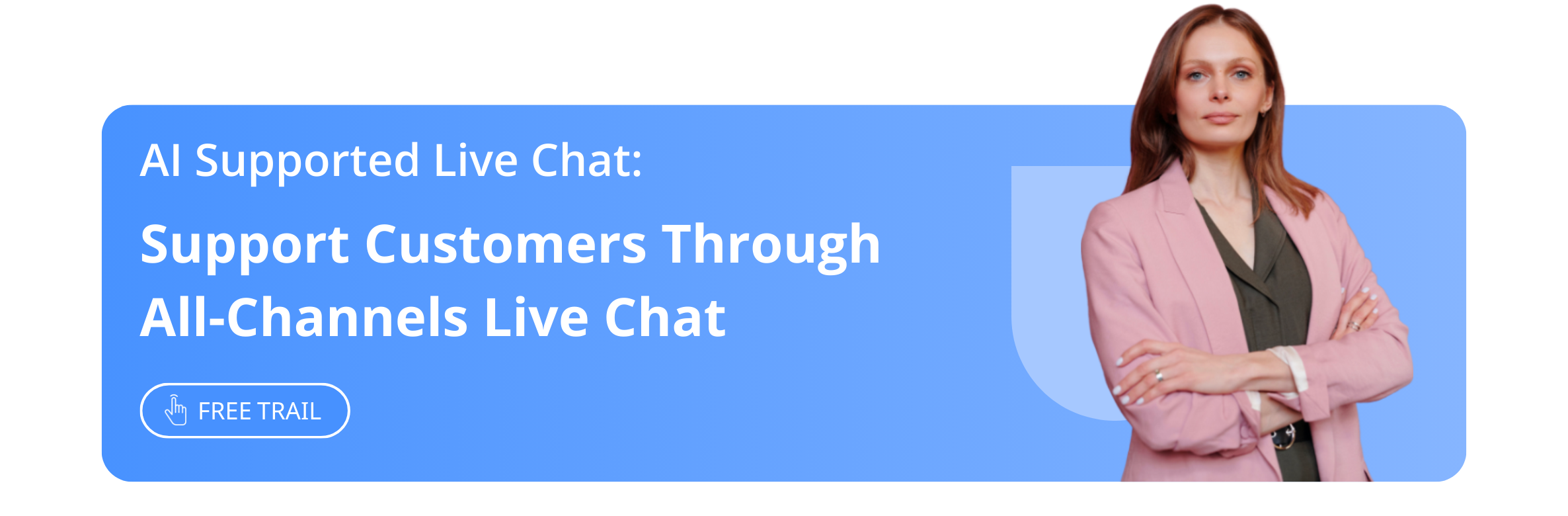Just Three Steps: Easily Set Up Live Chat Support on WordPress
Article Summary:When it comes to improving customer service and driving sales, few solutions are as effective as live chat. In the bustling digital marketplace, providing real-time assistance can be the difference between a conversion and a lost opportunity. For WordPress website owners, setting up live chat support doesn't have to be complicated or time-consuming. With Udesk's online customer service system, you can unlock the potential of live chat in just three easy steps.
Table of contents for this article
When it comes to improving customer service and driving sales, few solutions are as effective as live chat. In the bustling digital marketplace, providing real-time assistance can be the difference between a conversion and a lost opportunity. For WordPress website owners, setting up live chat support doesn't have to be complicated or time-consuming. With Udesk's online customer service system, you can unlock the potential of live chat in just three easy steps.
Step 1: Choose Udesk for Your WordPress Live Chat
Selecting the right live chat service is crucial for providing exceptional support. Udesk stands out for its comprehensive set of tools and features designed to facilitate customer communication and streamline service. Here's why Udesk should top your list:
- User-Friendly Interface: Udesk sports a clean and intuitive interface, making it simple for your support team to get up and running.
- Comprehensive Customization: Tailor the chat experience to reflect your brand's aesthetics and values, ensuring consistency across your online presence.
- Automation and Integration: Employ chatbots and AI for initial queries, and integrate with CRM systems for a unified approach to customer support.
- Scalable Solutions: Whether you're a start-up or an established business, Udesk grows with your company's needs.
Step 2: Install and Activate the Udesk WordPress Plugin
Once you've chosen Udesk as your preferred live chat solution, the technical side of things is straightforward. Here's how to get the plugin up and running on your WordPress site:
- Log in to your WordPress dashboard and navigate to 'Plugins' > 'Add New'.
- Search for 'Udesk' in the plugin repository, or upload it directly if you've downloaded it from a third-party site.
- Install the plugin by clicking 'Install Now', then activate it with a single click.

Step 3: Configure Your Chat Preferences
With Udesk now part of your WordPress toolkit, you're just a few tweaks away from activating live chat support on your site:
- Access the Udesk settings from your WordPress dashboard to customize the chat widget's design, behavior, and messaging.
- Set up automated greetings, define availability hours, and create pre-chat surveys to capture visitor information.
- Train your team on Udesk's features, ensuring they're prepared to deliver top-notch customer service from day one.
Implementing live chat support on your WordPress website doesn't get easier than this. In just three simple steps, you've equipped your website with a powerful tool to enhance user engagement and service quality. By choosing Udesk, you're not only providing your customers with immediate support, but you're also positioning your business for growth and success. Start engaging with your visitors in real-time, solve their concerns as they arise, and witness the transformative impact live chat can have on your online business.
》》Click to start your free trial of live chat, and experience the advantages firsthand.
The article is original by Udesk, and when reprinted, the source must be indicated:https://www.udeskglobal.com/blog/just-three-steps-easily-set-up-live-chat-support-on-wordpress.html
best live chat Wordpresslive chat Wordpresslive chat Wordpress free
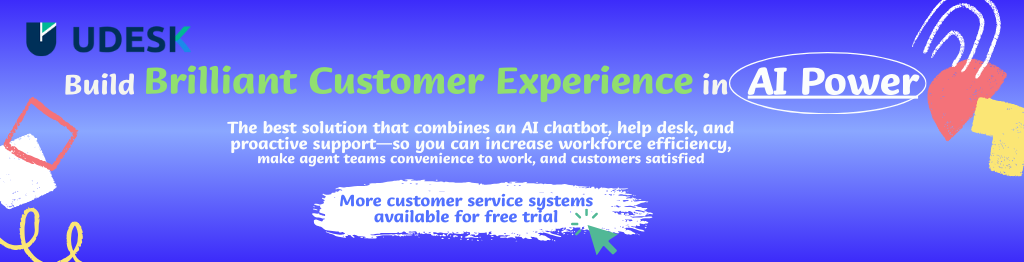
 Customer Service& Support Blog
Customer Service& Support Blog